Uploading Photos
How do I add photos to my listing?
High quality Photos are the most important part of your listing. By ensuring that you have the right number of high resolution photos on each listing, you’ll improve your Listing Quality Score. In our experience, listings with higher quality scores generally receive a higher booking conversion rate.
Read our guide on taking great photos here or check out our blog.
Uploading photos
You can upload JPG, JPEG or PNG files. We recommend a minimum of 2048 x 1536 pixels and landscape format. You must upload a minimum of 10 photos.
Read more about our photos requirements here.
Navigate to the Photos page in the Listing Builder / Editor and select your photo files from your computer by either:
-
Clicking the "click here" link and selecting the photo files
-
Drag the photo file(s) or folder from your desktop and drop on the Photos page
Your photos will begin uploading. When the progress bars are completed on each photo and you can see the photo thumbnail, you’re done.
To adjust the orientation of your photos, click the rotate button:

Your orientation changes will be automatically saved.
Adding labels to your photos
Vacation rental websites use photo labels to tag your photos and improve search engine optimisation. You will score a better Quality Score for labelling each photo.
-
For each photo select whether the photo is inside or outside.
-
Choose the room or facilities (you can choose more than one) shown in the photo.
-
Your changes will be automatically saved.
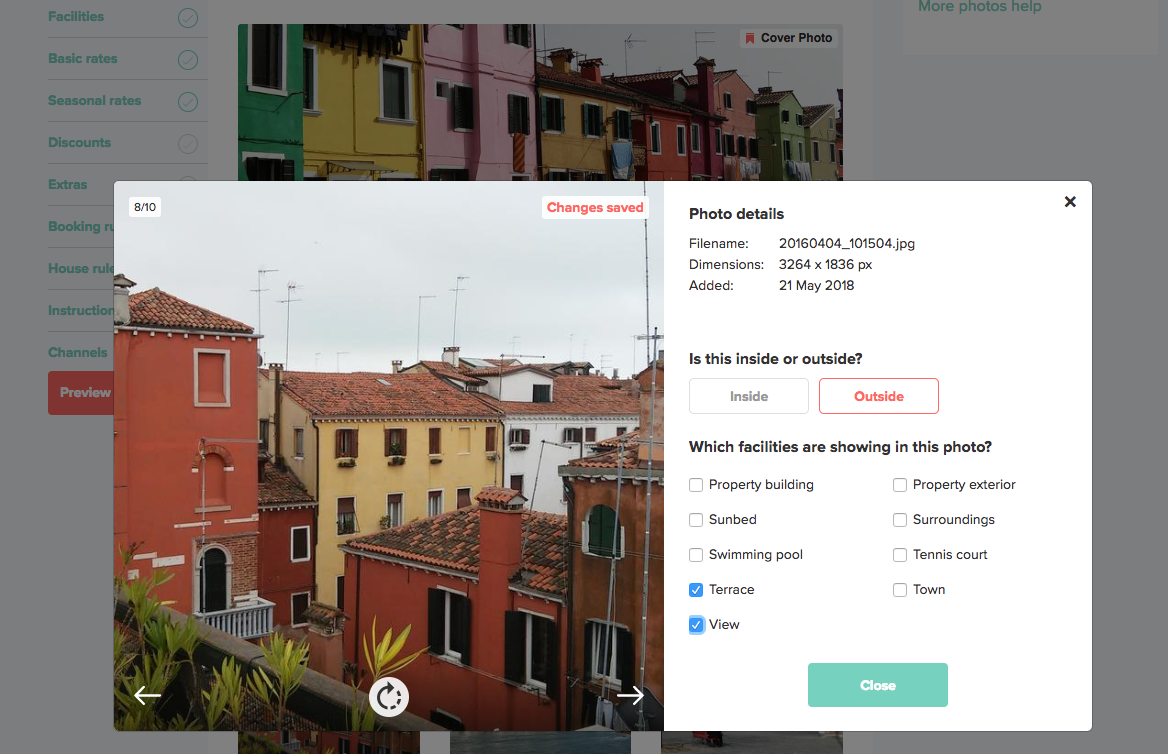
Re-ordering photos
Ensure that your best photo is in the first position. We call this the cover photo. This is used by sales channels in their search results pages and will be the first thing your guests see. Other photos should be grouped into rooms and interior / exterior.
-
On each photo, grab the re-ordering icon with your mouse and drag the photo up or down the page into the correct position.
-
Your changes will be saved automatically.
Deleting photos
-
Click the trash can icon next to the photo you wish to delete.
-
Confirm the warning displayed.
-
Your photo is deleted.
Error Message
You may see an error message after uploading your photos, which looks like this:

This means that the specified photos do not meet our minimum requirements and cannot be uploaded. You will need to upload alternative photos which meet our quality requirements.
Read more about our photos requirements here.
Warning message
You may see a warning message after uploading your photos, which looks like this:

This means that some of your photos have met the minimum standard for quality, but do not meet our recommended standards. These photos will be identified by a yellow warning triangle. You can proceed with these photos, but we strongly recommend uploading higher quality photos as these will appear better on holiday rentals websites and thus will be more appealing to guests. To delete these photos and upload others, follow the steps above.
Read more about our photos requirements here.
