Dashboard
How do I use the Your.Rentals Dashboard?
When you log in to your account, the first page you see is the Dashboard. This page acts as your real-time control center. From here, you can monitor daily operations, track communications, review performance, and manage urgent actions.
Let’s take a step-by-step look into each section and how to work with it.
Happening today
At the top of the Dashboard you will see a daily summary:
- Check-ins today
- Check-outs today
- Currently staying (guests in house)
This section gives you an at-a-glance overview of your operations for the current day.
Use it to: scan workload at a glance and plan staffing or handovers for the day.
Bookings
The Bookings panel shows arriving guests, check-outs, currently staying guests, and upcoming bookings. You can click View all bookings to open the full list and review details for each reservation.
Use it to: check who’s arriving or leaving next and prepare accordingly.
Unread messages
The Unread messages panel highlights the most recent guest communications that require a response. This ensures you never miss an incoming message. Click View all messages to go directly to your full message inbox.
Use it to: stay on top of guest communication and respond quickly.
Required actions
The Required actions panel alerts you to urgent issues that need immediate attention (e.g. channel compliance issues, missing tax details). Each action includes a link to the relevant area where you can resolve the problem.
Use it to: ensure compliance and keep your listings visible across channels.
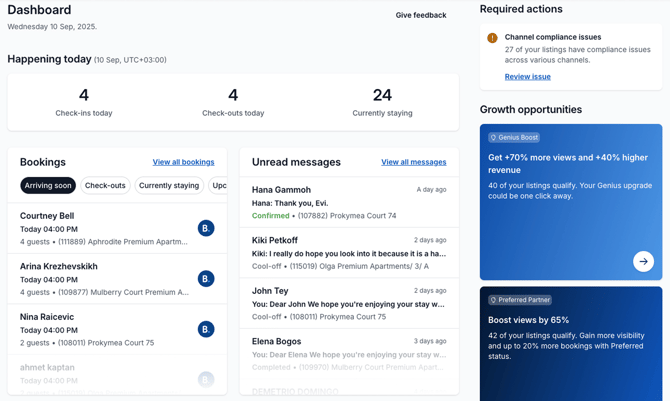
Performance (last 30 days)
The Performance panel displays booking and revenue metrics for the past 30 days, including:
- Total rental revenue
- Average occupancy rate
- Total nights booked
- Average daily rate
- Average revenue per booking
Note: Performance data reflects bookings from sales channels connected through Your.Rentals. Bookings taken outside Your.Rentals (or from unconnected channels) are not included. Read more about how to connect your account or contact our Support team at support@your.rentals.

Upcoming tasks
The Upcoming tasks panel lists scheduled operational tasks, such as cleaning, with due dates and times. Click View all tasks to see the full task list and manage assignments.
Use it to: stay on top of housekeeping and operational tasks to avoid missed deadlines.
Growth opportunities
The Growth opportunities panel suggests ways to increase visibility and bookings. For example, you may see prompts to:
- Enroll in Genius Boost
- Apply for Preferred Partner status
Each card links directly to the program where you can activate the opportunity.
Use it to: find new ways to increase visibility and boost your booking performance.
Summary
The Dashboard centralizes everything you need to operate effectively: daily arrivals and departures, guest communication, urgent compliance issues, growth opportunities, performance metrics, and housekeeping tasks.
To make the most of your Dashboard, check it daily and complete required actions as soon as they appear.
Go to Dashboard.
