Manually adding a booking
How do I manually add a booking to my calendar?
Sometimes, you might want to add bookings to your calendar manually. This might be because you already had some bookings before you started using Your.Rentals and need to make sure these are in your calendar so you don't get double booked.
Alternatively, you might receive a booking from a source other than Your.Rentals, for example if you have made a personal agreement with a guest. We don't recommend this, because you won't be covered by our guarantees for bookings received outside of Your.Rentals, so you we can't help you if there are any damages or unpaid fees.
Nonetheless, it's possible to add manual bookings to your calendar.
The process for this is the same as Blocking Dates.
Go to the Calendar page
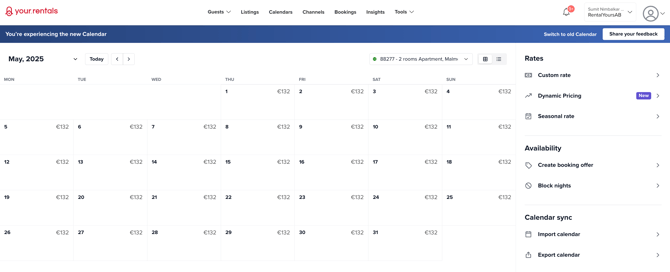
If you have more than one listing, ensure you have selected the correct listing Calendar using the Listing switcher.
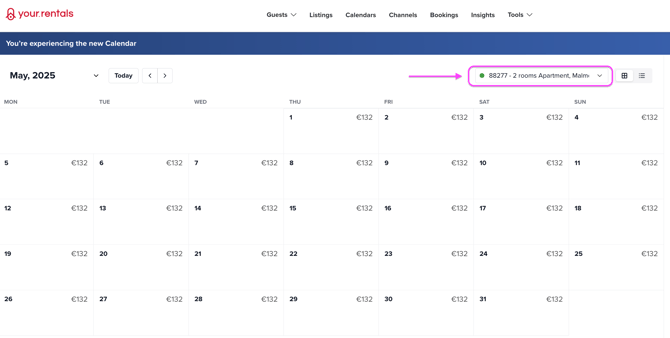
Click the booking start date in the Calendar (Note: You cannot add a booking where you already have a Confirmed booking or Pending Booking Request).
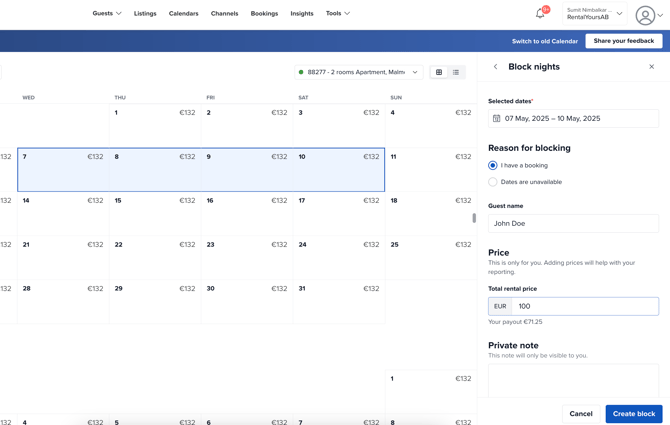
Select 'I have a booking'.
Add Guest name and price for the booking. Adding these information, helps to create actionable insights about the booking pattern and revenue generated for you.
Click 'Create block'
The booking appears in your Calendar with a green colour with a pencil icon to indicate that it is a Manual booking.
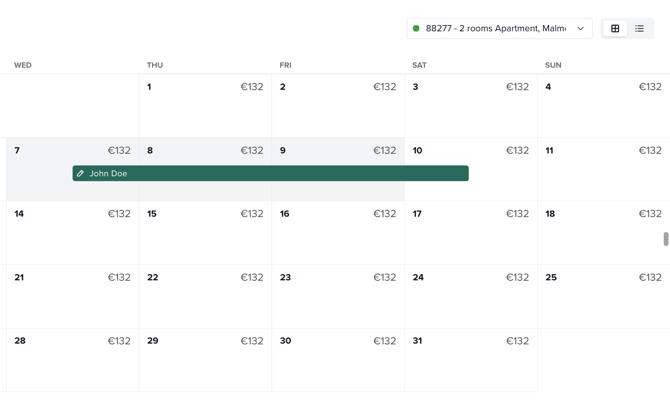
If you need to edit or delete a manual booking, just click on it to edit the booking in the side panel.
These dates now cannot be booked by anyone else. However, if you're also managing a calendar for this listing on another website, such as a rentals site you used before signing up for Your.Rentals, or a central calendar tool such as Google Calendar; this booking won't appear there unless you've set up Calendar Sync.
To find out how to do this, check out our Calendar Sync guides here.
