Hit the ground running with our best practice tips
How do I make the most out of Your.Rentals?
Owners and Property Managers sign up for Your.Rentals for all sorts of reasons. Some people want to get their property listed on as many websites as possible. Others are looking for an easy way to synchronise their rental calendar across different websites. You might be hoping to get more bookings, and manage your payouts easily.
Whatever you're trying to accomplish, we want you to get the most out of Your.Rentals. So we've put together a few handy "best practice" tips that you can use to get your account running smoothly as quickly as possible 😎
Check your Channel Manager
The Channel Manager is the page that shows which websites your listing is published on. Unless you already have an account on a particular website, we recommend you turn on as many channels as possible. Most online bookings are received through the first four channels in the list, so it's always a good idea to turn these on if you can. Be aware though that some of these channels are Instant Booking only, meaning they don't support Request Booking.
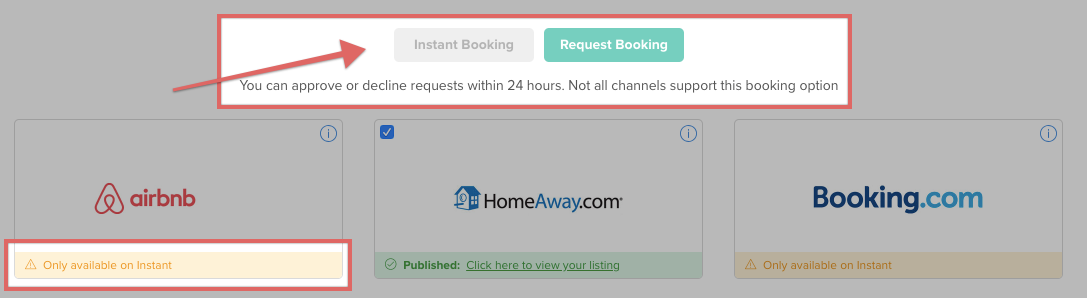
To switch to Instant Booking and open up more channels for selection, press the button at the top of the page.
Preview and check your Listings
In the Channel Manager page, you'll be able to see a View your Listing button for certain channels. You can click this to go directly to your listing on that website. It's a good idea to check this out to make sure everything is how you intended. You can then make improvements in the Listing Builder. Some channels don't provide us with a direct link, but that doesn't necessarily mean your listing isn't live on the website. You should be able to find it by searching on the website in question for the title of your property.
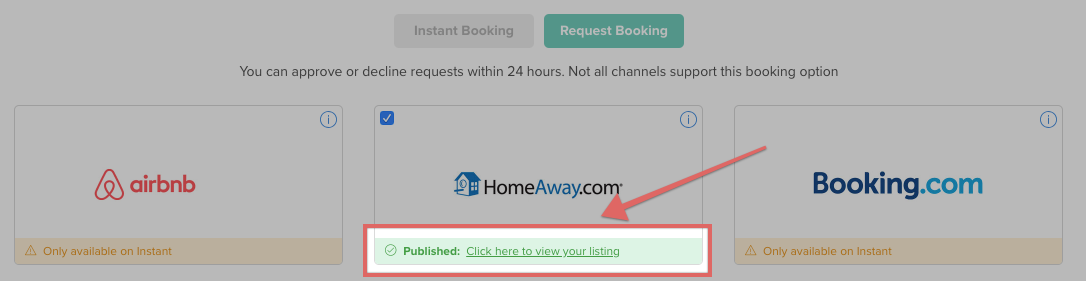
Set up Calendar Sync
Some people are already managing their property on websites such as Airbnb or Vrbo before they sign up with Your.Rentals. In this case, it's really important to set up Calendar Sync. This means that if you receive a booking on one of these sites, your Your.Rentals calendar will be automatically updated. It works the same way the other way round too. If you don't set up Calendar Sync you'll need to add bookings to all your calendars manually or risk receiving a double booking.
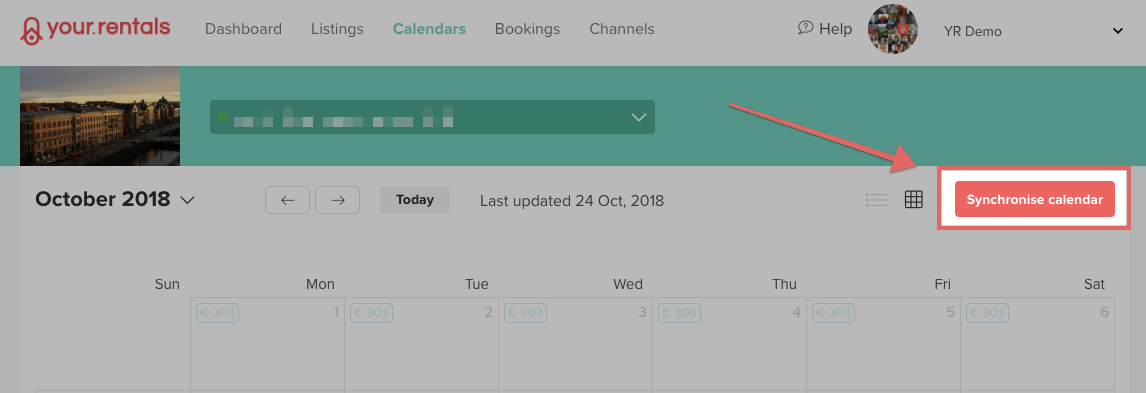
Set an update reminder
In order to keep your listing online, we need you to update your calendar regularly. You can do this by manually adding bookings, blocking dates, or simply by indicating that your calendar is up to date. It's very important to update your calendar, even if you haven't got any new dates to add. This is because rentals websites need to know if your property is genuinely available, or if it just hasn't been updated yet. We'll contact you when your calendar hasn't been updated for a while, and you'll see notifications on your dashboard when you log in to Your.Rentals. You might want to add a reminder in your diary to check and update your calendars every week or so.
Add Your.Rentals to your contacts
Your.Rentals will contact you automatically via email and SMS when certain things happen, such as when you receive a booking, if a booking is cancelled, or when payouts are sent. We'll also contact you if there are problems with your account, such as if you need to update your calendar or add seasonal rates. These messages require some action on your part, so it's very important that you read and respond to them. Depending on your email provider, these messages might mistakenly be sent to Spam or another folder instead of your Inbox. In order to avoid this happening, you can add Your.Rentals to your contacts or whitelist. Here's how to whitelist in Gmail (though every email provider does this slightly differently). If you receive an SMS from us, we really recommend you save our phone number to your contacts too.
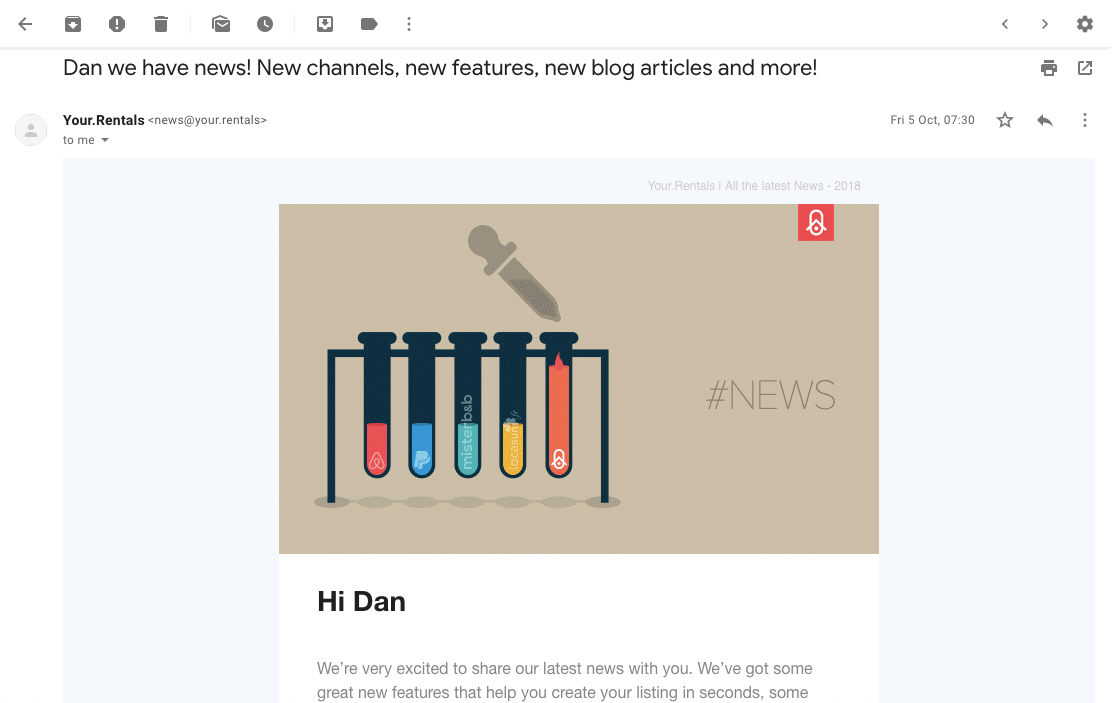
We hope that by using these tips you can make your experience with Your.Rentals as good as possible, regardless of what you want to achieve 😊
Good luck and happy renting! 👍
