Team Member Guide
I've been invited to become a Team Member. What's it all about?
How did I become a Team Member?
You became a Team Member because the Account Holder invited you to collaborate on specific properties.
Check your email — you’ve received an invitation to join Your.Rentals as a Team Member:
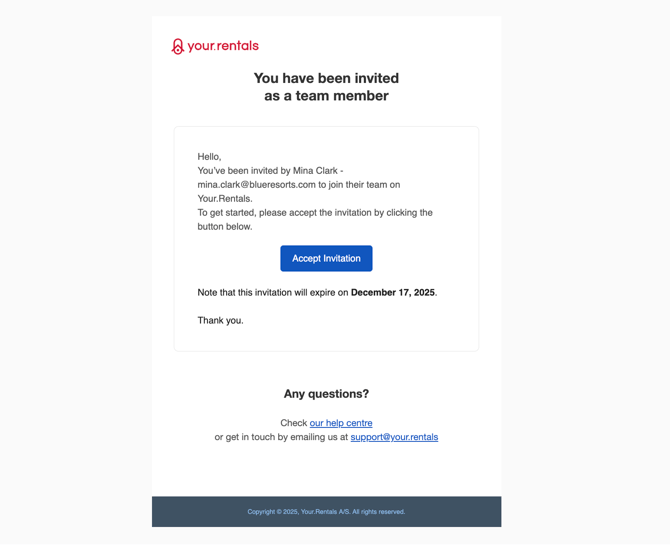
You should sign up using the link in the email.
It's important to use the same email address that the invite was sent to, otherwise your account will not be connected and you won't be able to view the information you were granted access to.
If you do not accept this invitation within 1 month, you will need to ask the Account Holder to send it again.
Log in to your account here.
What can I do as a Team Member?
Your access is defined by the Account Holder. Depending on what they share with you, you may see some or all of the following:
View or Edit Calendar
- View bookings: See check-ins and check-outs for the listings you’ve been given access to.
- Guest contact details: Visible only if the Account Holder enables this for you.
- Add blocks / manual bookings: If the Account Holder grants edit access, you can add your own bookings or block dates to help keep the calendar up to date. Find out how to add or remove bookings here.
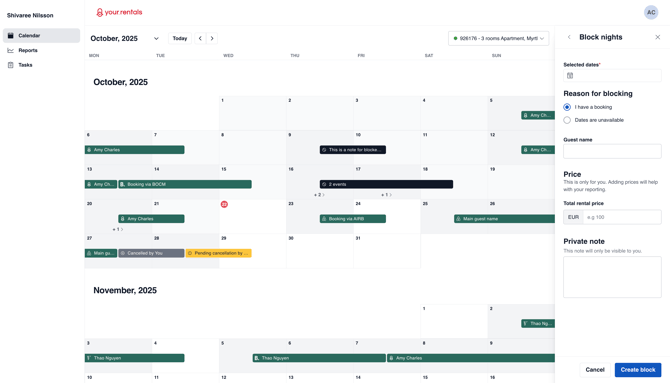
View Reports (KPIs)
- Performance metrics: If shared by the PM, you will see the specific KPIs they selected (for example: Total Rental Revenue, Occupancy Rate, Average Revenue per Booking).
- You will only see the metrics and properties the Account Holder has chosen to share with you.
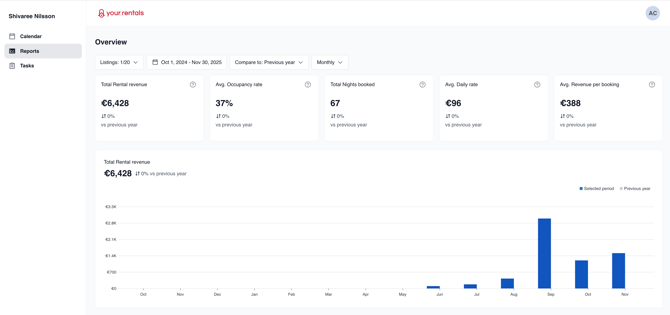
View Assigned Tasks
- Assigned tasks: If the Account Holder assigns tasks to you in Task Manager, a Tasks tab will appear. You can view your tasks, including check-in/out times, property address, property size, and any instructions.
- If no tasks are assigned, you will see an empty Tasks tab.
