Direct Booking Widget on your website
How do I receive bookings through my own website?
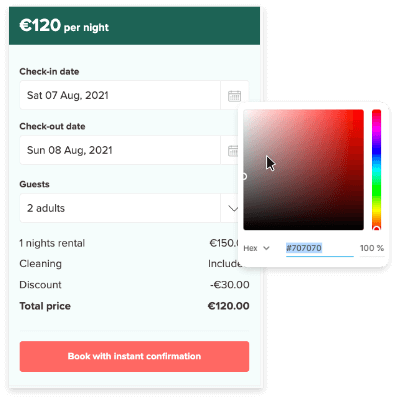
If you have your own website, you can install a Direct Booking Widget which allows guests to make a booking directly with you straight from your page.
They'll be able to book online and pay securely, so you don't need to send invoices or collect cash.
Plus, because it's a Direct Booking there's no Sales Channel Commission, so you only pay the Your.Rentals service fee!
What is a Booking Widget?
A Booking Widget is a form or tool that allows guests to select dates and make a booking for your property.
When you install it on your website it'll automatically be filled with your rates and availability, so guests will be able to book right away. When you receive a booking through the widget, the dates will be automatically added to your calendar and the details will appear in your Bookings page.
You need to create and install a widget for every property that you would like guests to be able to book.
What does the Widget look like?
You can customise your widget with your brand colours so that it matches the look and feel of your website. This makes your website look more professional and increases booking conversion as guests feel that they can trust you.
You can choose to display the listing cover image in the widget. This will be the cover image you have selected in Your.Rentals, so it might be different from the image you use on your website.
You can also customise the Guest pages. These are the pages that guests will see when they view a listing, make a booking and enter their payment. You can add your logo and customise the colour scheme of these pages to help keep your brand consistent.
How do I install a Direct Booking Widget?
To install a widget, go to your Direct Booking page. Select the relevant listing and then choose Direct Booking Widget. You can customise the style if you like.
Once you're done customising you need to copy and paste the code into your website. It's really easy to do this. Just follow the instructions on the page to see how to install it on your site.
If someone else manages your website, you can send them a link to install it for you.
Important!
Remember, you need to create and install a widget per listing. Make sure you install it on the correct web page for that listing!
You might need to refresh the page to see your widget in action. Once it's installed, guests will be able to start booking right away. It's a good idea to double check your calendar to make sure your availability is correct.
