How to connect your Booking.com Account to Your.Rentals
To enable full integration between Your.Rentals and your Booking.com listings, you will need to complete a manual request in your Booking.com Extranet.
This allows us to host your listings and activate key platform features, including relaxed requirement to qualify for Genius and Preferred Partner programs, premium support, unified inbox, review management, dynamic pricing, invoicing, and more.
Why this step is required
Due to Booking.com's platform policies, only the account owner can initiate the connection process. Your.Rentals cannot complete this step on your behalf. Once your request is submitted, our team will take care of the remaining steps, including syncing listings and migrating data.
How to request connection
This video walks you through each step of the Booking.com connection request, from selecting the correct topic to sending the message.
You can continue reading below for a detailed step-by-step guide with screenshots.
Prefer to read? Follow the steps below
Step 1
Log into the Booking.com Extranet. In the top navigation bar, click on Inbox, then select Booking.com messages:
.png?width=670&height=334&name=image%20(83).png)
Step 2
Click on 'See contact options' in the bottom right corner:
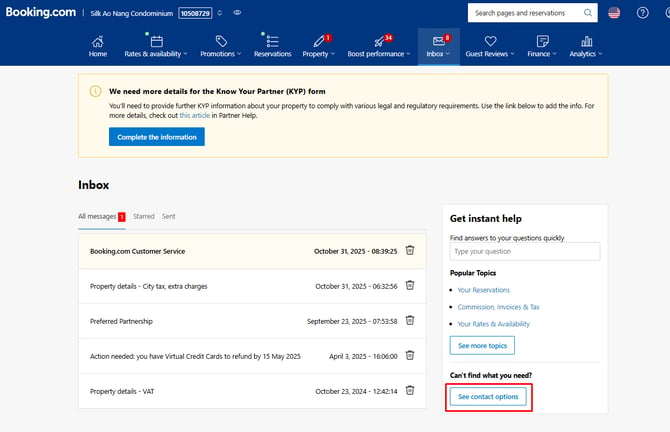
Step 3
After opening the message form, you will be prompted to choose a topic for your request.
In the Topic dropdown menu, scroll down and select Change of ownership:
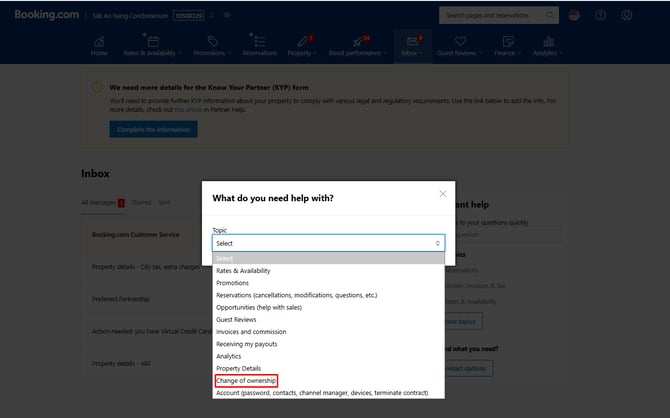
Step 4
At the bottom of this screen, click the Contact us link to proceed with your request. This will open a message form where you can paste the required details.
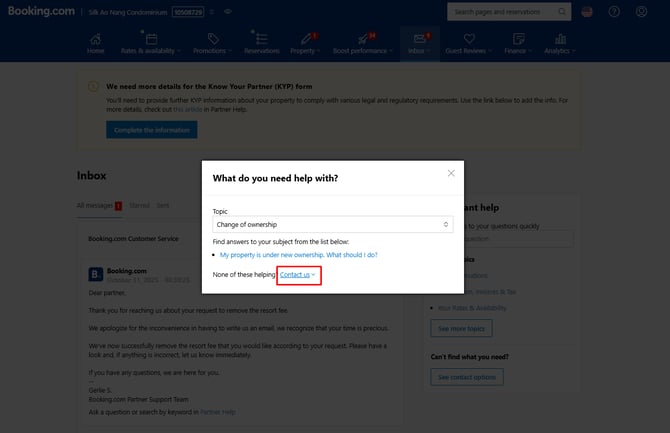
Step 5
In the message field, paste the following details exactly as shown:
Full name of the new owner: Your.Rentals
New owner’s contact number: +45 3695 0111
Company name: Your.Rentals A/S
Legal ID: 66772
Invoicing country: Denmark
Email address where the COO link should be sent: bis@yourrentals.com
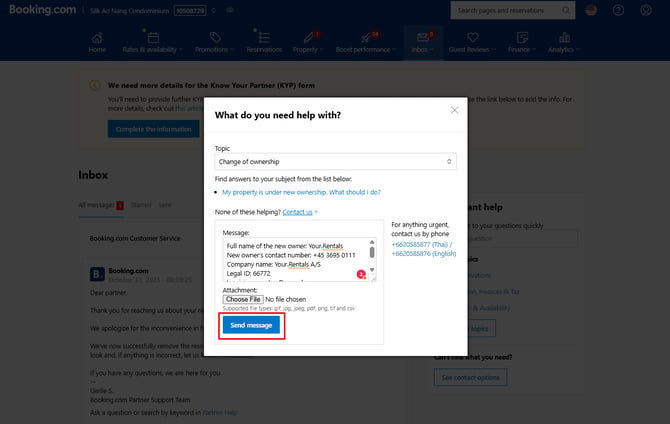
You do not need to attach any files unless otherwise instructed.
When you're ready, click the Send message button.
What happens next
Once your message is received, Your.Rentals will handle the rest. This includes:
-
Connecting your Booking.com listings to Your.Rentals
-
Syncing availability, rates, bookings, and guest data
-
Activating tools such as dynamic pricing, review handling, and task automation
-
Centralising communication and invoicing in your Your.Rentals account
You will no longer need to manage these listings via the Booking.com Extranet. Everything will be managed in one place, with full control and support.
Need help?
If you have any questions or run into issues, please email support@your.rentals.
