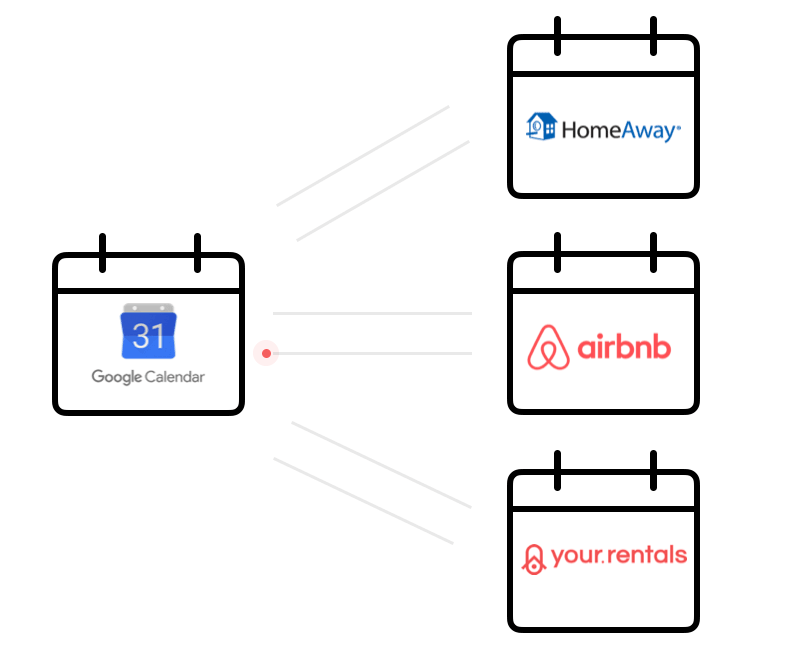Calendar Sync: Synchronising with a central calendar
I only use a central calendar tool, such as Google Calendar
So you've started setting up a Calendar Sync - great job! 😎
This article tells you all about how to synchronise your listing's Your.Rentals calendar with one you're already managing via a central calendar tool. If you're already managing a property on another site, such as Airbnb or Booking.com, you should do this.
If you're looking for information on how to synchronise with a channel calendar, read this article.
If you haven't done already, go to your Calendars page, select the listing you want to sync and click Synchronise your calendar.
Then, select the option for synchronising with a central calendar and click Next.
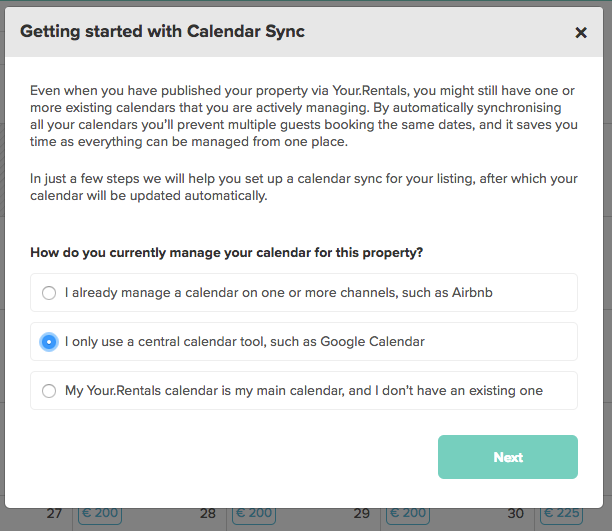
Select the calendar tool you're already using and click Next.
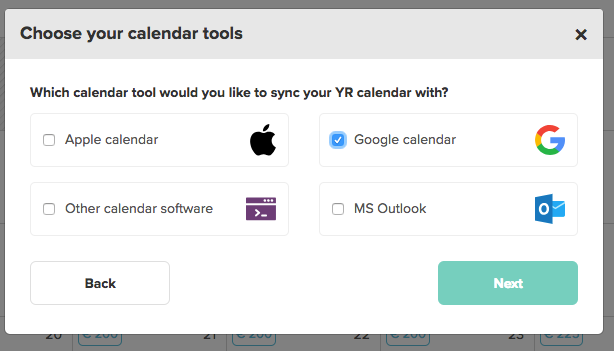
You'll see an overview showing you the calendar tools you selected and the Import & Export status. If you need to add or remove calendars, you can click the icons on the right hand side.
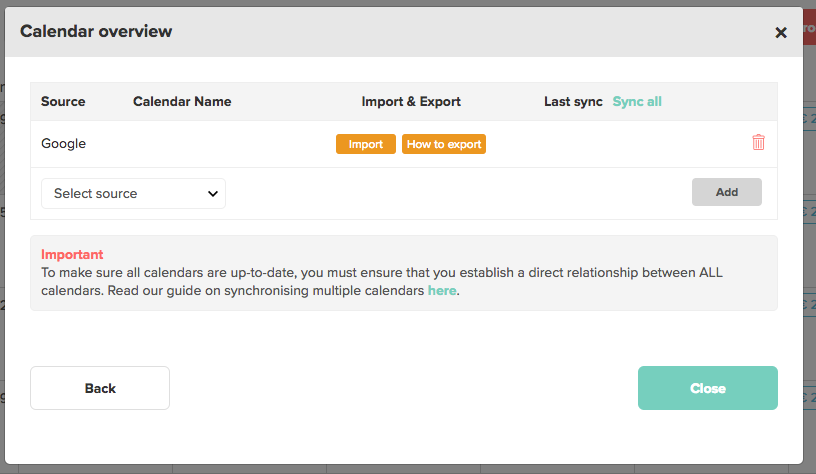
To get Calendar Sync working correctly, you need to both Import the calendar from the site, and Export your Your.Rentals calendar to the site. You do this by copying a unique identifying URL called an iCal address. To access this, you'll need to sign in to your account on the rentals website.
If you're not sure about any of the terms used in this article, take a look at our Calendar Sync FAQs.
Click either of the yellow Import/Export buttons and you'll see step-by-step instructions guiding you through the specific process for each of the major channels. If you've selected Other Channel, you'll see some generic instructions.
We've also collected guides on how to import and export the most popular calendars which you can check out here.
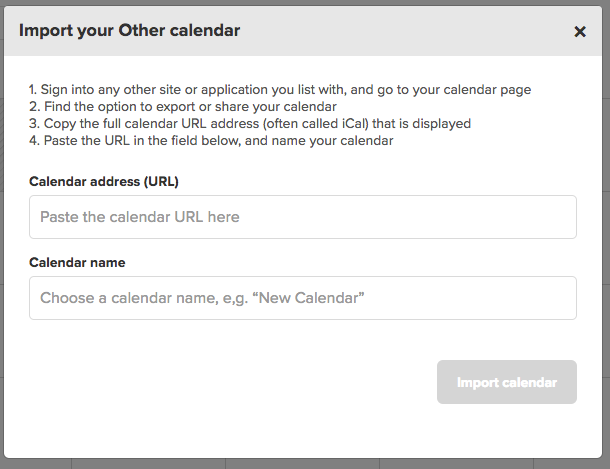
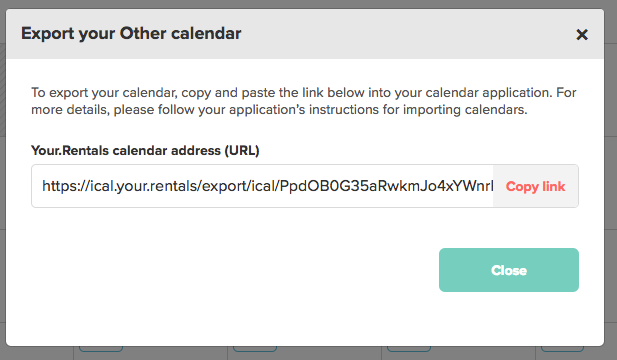
When a calendar has been successfully imported or exported, the button will turn green. You'll also see information on the last sync.
When calendars are successfully set up, they'll update automatically. Any bookings that you receive through one website will be added to your calendar on all of them. How frequently they synchronise depends on the website, but you can manually sync your calendars by clicking Sync all.
Because all web servers operate a little differently, sometimes it can take a little while for bookings to appear even if the calendars have been synced successfully. If it looks like the sync didn't work there's no need to panic - just check back in a couple of hours to see if the calendars have been updated. If there are still problems get in touch with our support team at support@your.rentals.
If you have more than one calendar in the list, it's really important that you synchronise them ALL to and from the central calendar.
For more information on this, read our guide on Synchronising Multiple Calendars.
When you choose a single calendar tool (such as Google Calendar) as your primary one, you can synchronise all other calendars with this one. There is no need to create a connection between each channel. When your calendar is updated in one channel, your calendar tool will send this information to the other channels. In the below example, if you receive a booking through HomeAway/Vrbo this information will automatically be sent to Google Calendar. Google Calendar will then send this to Airbnb so your Airbnb calendar indicates that those dates are unavailable.
It is very important that you also synchronise your primary calendar tool with Your.Rentals.
Depending upon how reliable your primary calendar is and how often it imports bookings from your secondary calendars, this may mean there is a noticeable delay between a booking being added in one of your secondary calendars, and the other secondary calendars being updated. However you might decide that the simplicity of this approach means that the advantages outweigh the disadvantages.