Two-factor authentication
Why do I need two-factor authentication (2FA)?
At Your.Rentals, it is of utmost importance to maintain the safety of our customers and our platform reducing the risks and losses brought on by fraud and scams. That is why we implemented the two-factor authentication (2FA) process to protect our customers from potential fraud or misuse.
How does the 2FA work at Your.Rentals?
When you log in to your account at Your.Rentals, you will notice that the login process has changed. After you type in your password and click login, you will see the two-factor authentication on your screen:

![]()
The code is valid for 10 minutes.
If the 10-minute session expires and you have not used the one-time verification code, you can click “Send again” to ask for a new code which will be sent to you via email again. Please be sure you check the email that you used to log in on Your.Rentals.
If you are using your email to receive the OTP and need to change it to SMS instead, you can change it by clicking "send SMS instead" and vice-versa.
Please note every time you log in on Your.Rentals, you are requested to authenticate yourself with the one-time verification code.
If you do not need this type of verification every time you log in, there is a possibility to skip it. From the login screen, you can tick the box "Remember me 30 days", which will allow you to skip the two-factor authentication for 30 days on the device you are using, unless you log out.
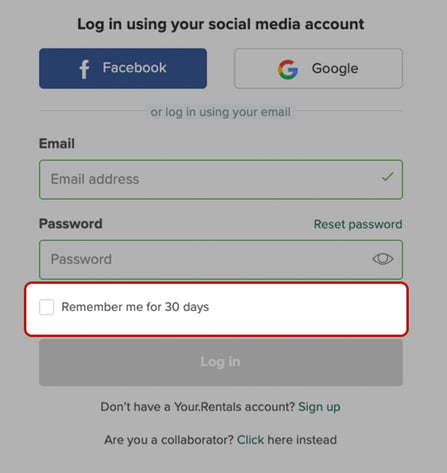
Can I use another method of verification?
If you do not prefer to verify yourself via email you can update your preference for authentication after you log in on our website:
- Go to “Settings”.
- Click on “Profile”.
- Under Two-factor authentication click “Change”.
You will see the following pop-up window where you can select the method of verification. You can choose between email and SMS.
- Once you’ve selected your preferred method, click “Save changes”.
